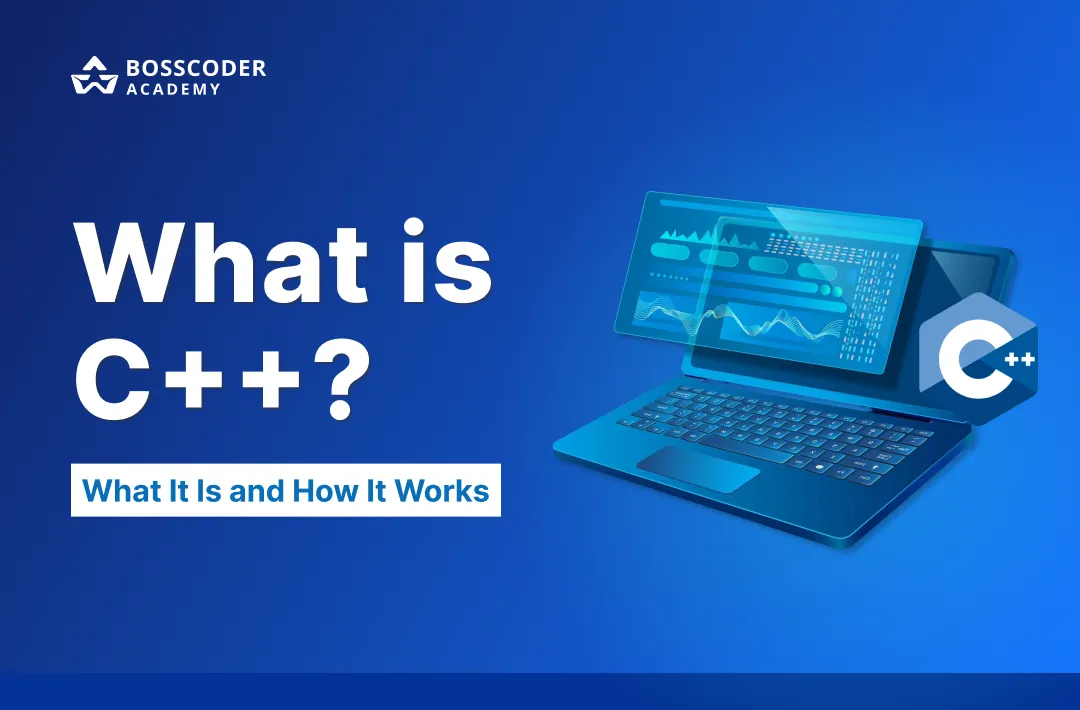Imagine converting raw, messy data into stunning visual stories that make decisions and inspire action. It may sound like magic, but actually, it's entirely within reach through a powerful tool provided by Microsoft: Power BI. Whether a data newbie or an experienced analyst, Power BI is your door to easily make data-operated decisions.
And in this blog, we will go deeply in everything necessary to know about Power BI. From answering questions like- what is this, why it is a game-changer, and how can you start it to enhance your data skills. By the end, you'll understand why Power BI is the ultimate tool for turning data into insights. Let’s begin!
What is Power BI?
Power BI is a business analytics software used by many businesses to analyze and display data of all sizes. It is developed by Microsoft, and as such, it works well with other programs such as Excel, Azure, and SQL Server. However, what makes Power BI different is its user-friendly interface combined with powerful analytical capabilities.
With Power BI, you can:
- Connect to different data sources such as Excel, databases, cloud services, etc.
- Present the raw data in a useful and effective manner.
- Create interactive dashboards and reports.
- Provide insights to the team or stakeholders.
To sum it up, Power BI is a tool that can be compared to a data scientist, designer, and storyteller in one person.
Why Power BI is a Game-Changer?
Modern companies face an information overload which blocks them from seeing real insights. Power BI helps everyone learn data analysis methods through its simple user interface. You need Power BI because of these benefits.
1. User-Friendly and Intuitive
Power BI lets everyone create visualizations fast through its simple drag-and-drop design. You need not know coding to make attractive reporting solutions with Power BI.
2. Seamless Integration
Power BI works smoothly alongside other data tools during information processing. Power BI lets you connect all your data sources including Excel, Google Analytics and Salesforce without any issues.
3. Real-Time Insights
The system displays key performance indicators as they happen. BI tools help companies make prompt, efficient choices.
4. Cost-Effective
Power BI costs less than similar business intelligence tools, which makes it an ideal choice for small businesses. You can begin with Power BI using its free edition.
5. Scalable and Secure
Power BI delivers benefits that fit both small startups and big businesses at any size. Your information gets top-tier security while using the system.
Key Features of Power BI
Power BI gives users powerful tools to work with data effortlessly. Power BI offers these specific data analysis benefits.
1. Data Connectivity
Power BI offers data connectivity to hundreds of different sources, including:
- Excel spreadsheets
- SQL Databases
- Azure and Google Analytics through cloud services.
- APIs and web services
Power BI provides connectivity to multiple data sources, which allows users to analyze data from various locations within a single platform.

2. Data Transformation with Power Query
Raw data is dirty and unstructured. Power BI’s Power Query tool enables you to work on anything including clean, transform, and shape your data with just a few clicks.
3. Interactive Visualizations
Within Power BI, users can create various visualizations that range from bar charts to pie graphs to maps as well as scatter plots. The best part? All visualizations within Power BI provide interactive functionality, which enables users to examine detailed information easily.
4. DAX (Data Analysis Expressions)
In Power BI, users employ DAX, which represents a formula language designed to allow custom measure and calculation development. Advanced data analysis needs this powerful technical solution, although it may seem complex at first.
5. AI-Powered Insights
Power BI integrates artificial intelligence that finds and shows patterns and changes in your data information. Data scientists are now available directly through Power BI features.
6. Collaboration and Sharing
You can share your reports externally with the team or publish them to the web after preparing them. Through Power BI, teams can view and edit reports together at any moment.
Getting Started with Power BI
Ready to dive in? Follow these instructions to start using Power BI.
Step 1: Download Power BI Desktop
You can download Power BI Desktop without cost from Microsoft's official website. Power BI Desktop lets you produce dashboards directly from your home PC.

Step 2: Connect to Your Data
Start using Power BI Desktop after installation by connecting it to your data source. Power BI lets you import data into your system from all data types including Excel files and databases as well as cloud services.

Step 3: Clean and Transform Your Data
The Power Query tool helps you make data better before you use it. You can use Power Query to prepare your data by getting rid of duplicate entries and refining rows while combining different tables together.

Step 4: Create Visualizations
The best time to make visualizations has arrived. Build charts and reports by moving data fields from the left panel to the design area. Test various visual representations until you discover the most effective approach to presenting your data.

Step 5: Build Dashboards
You finish by putting your visuals into a dashboard presentation. You can explore detailed data directly from the dashboard interface because it deals with interactive features.
Step 6: Share Your Insights
After your work is complete, deliver your insights to your team members. You can send your work to the Power BI service for others to explore and work with.
Tips for Mastering Power BI
Below are some of the ways through which you can make the best out of Power BI.
1. Start Small
Avoid doing everything at once. Go through a simple project and then to more advanced features.
2. Learn DAX
Although DAX might appear scary, it’s worth training. It opens up whole new possibilities to advanced data analytics.

3. Use Templates
Power BI has a lot of templates as well as pre-built dashboards to choice. You can save you time, get inspiration ideas on how to complete your projects.
4. Join the Community
The Power BI community is very active and helpful. Attend to forums, join webinars and follow experts in order to be well-informed of the most up-to-date tips and tricks.
5. Practice, Practice, Practice
The more that you use Power BI, the better you will get with it. Don’t be scared to try new things and experiment.
Power BI vs Tableau vs Google Data Studio
| Feature | Power BI | Tableau | Google Data Studio |
|---|---|---|---|
| Ease of Use | Easy | Moderate | Easy |
| Cost | Affordable | Expensive | Free |
| AI Features | Yes | Yes | Limited |
| Microsoft Integration | Excellent | Limited | None |
Power BI is a solid option if you are looking for value, ease of use and excellent Microsoft integration.
Applications of Power BI
Data analysts use Power BI as their main tool, but every industry applies this platform to resolve their actual real-world problems. Here are a few examples:
- Retail: Sales analysis of the performance, stock, and customer behavior.
- Healthcare: Track the patient records, visualize the results of treatment, and optimize resources allocation.
- Finance: Track resources, suspicious activities, and budget for the future revenue.
- Marketing: Check the effectiveness of specific campaigns, the ROI, and also cultivate knowledge about the company’s consumers.
In fact, whatever industry you are in, Power BI comes in handy in making of informed decisions from data.
Final thought
In a world where the data is king, Power BI Crown is Jewel. This is more than only one tool - this is a way to unlock the full capacity of your data. Whether you want to streamline the operation of your business, impress your boss with stunning reports, or simply satisfy your curiosity, there is something for everyone in Power BI.
Turn Data into Insights! Upgrade your skills and become a master in data analysis with the help of Bosscoder Academy.
FAQs
Q1. What is Power BI used for?
Microsoft Power BI is a business intelligence tool that allows the user to connect to different data sources, transform raw data, create interactive dashboards and generate insights for data driven decision-making.
Q2. Is Power BI free to use?
The answer is yes, Power BI does have a free desktop version for individual users. For more advanced features such as cloud sharing and collaboration, Power BI Pro as well as Power BI Premium require a subscription.
Q3. What are the key features of Power BI?
Power BI offers data connectivity into many sources, Power Query for data transformation, interactive visualizations, AI powered insights, DAX for custom calculations and safe collaboration.
Q4. How does Power BI compare to Tableau?
Power BI is cheaper, interfaces smoothly with Microsoft products and is easy to use. But on the other hand, Tableau also provides the advanced visualizations but comes at a much higher cost and a steeper learning curve.
Q5. Who should use Power BI?
Whether you are a data analyst, business professional, or an organization which may require tracking data, calculating performance and create real time reports without coding knowledge, power BI provides the greatest solution for you.